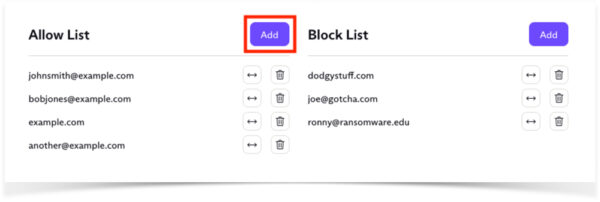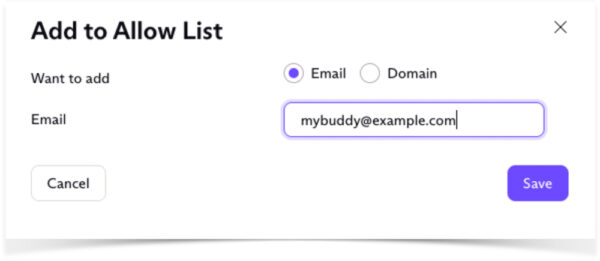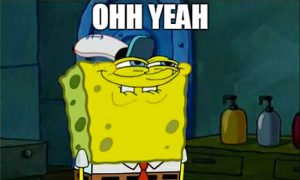How to make sure you get the BassBlaster in your email!
Because of the amount of photos we use in the BB and the process of getting emails in general, sometimes the BB gets shoved into spam folders. To stop that from happening you have to “whitelist” the sending address, which is bassblaster – AT- bassblaster.com. Just scroll down the page to find your email program for instructions on how to add the BB to your address book, safe sender list or whitelist.
GMAIL.COM (INTERNET BROWSER)
Gmail is by far one of the most popular email clients around. It’s a bit more involved than the default email clients on iOS and Android devices. To whitelist an email in Gmail, here’s what to do:
Start by finding an email from a sender you want to whitelist and add that sender to your contact list.
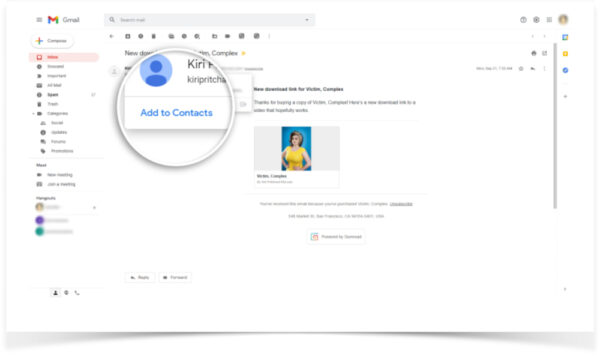
Next, create a custom filter by clicking on the gear icon and selecting Settings.
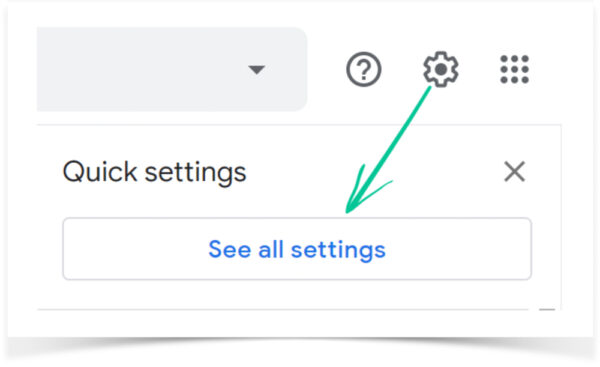
Choose Filters and Blocked Addresses from the menu at the top of the page and click on Create a New Filter.
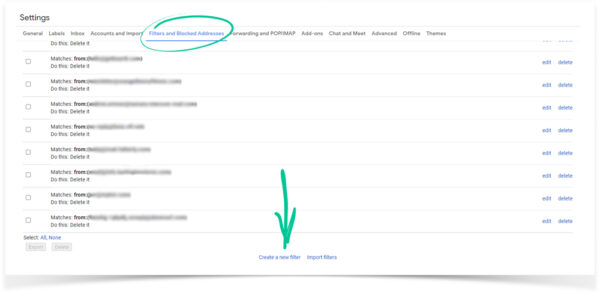
Enter the email address you want to whitelist in the From field and click Create Filter.
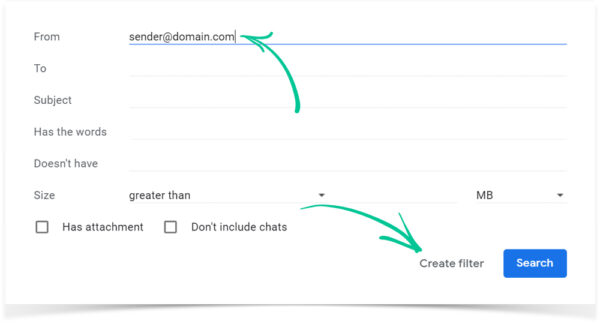
Now, check either Never Send It to Spam or Always Mark It as Important and click Create Filter.
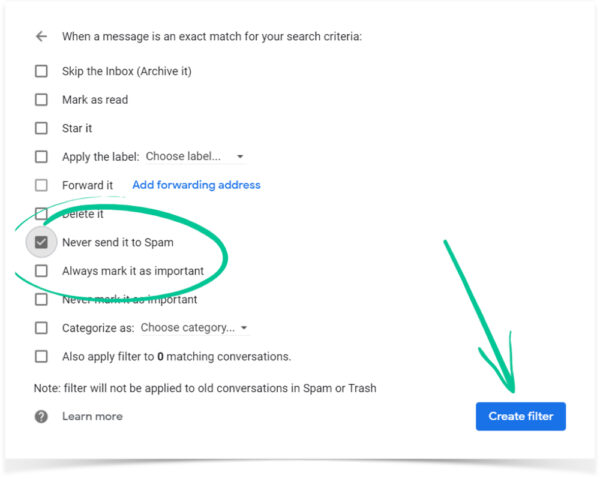
Moving Senders From Social or Promotions to Primary
If you get an email in your Social or Promotions tabs and you’d rather those emails come to the Primary tab instead, you can make that change in a couple of steps.
Start by dragging and dropping the email message from the tab where it currently is to the Primary tab. After you’ve done that, you should get a message that asks if you want to do this for all future messages from that sender. Choose Yes.
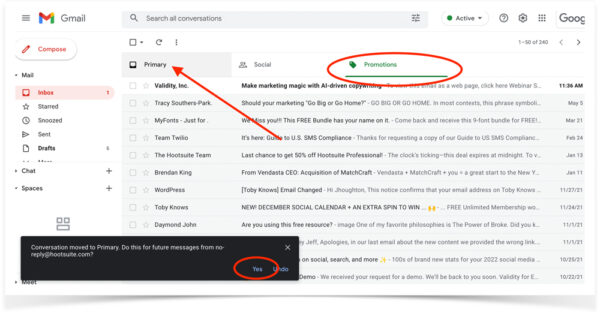
If you’re using Gmail on your mobile device there’s no good way to do all of this. So please login with a browser and do the above steps!
APPLE MAIL MOBILE (OS X AND IOS DEVICES)
Apple makes it easy to whitelist emails. Simply select the From or Reply-to on an email. From there, you can choose Create New Contact or Add to VIP.
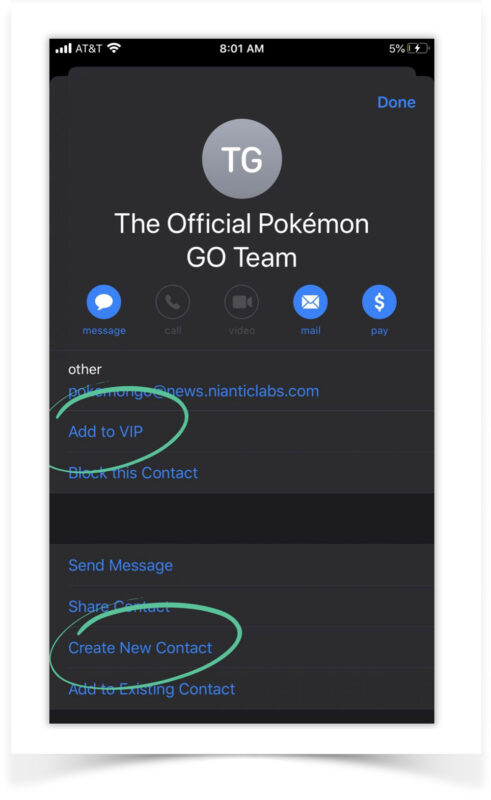
APPLE MAIL DESKTOP
Go to Mail > Preferences and click the Rules tab. Then choose
Add Rule.
Fill out the rule as needed. Try this rule to move all mail from a specific domain to the inbox:
If [any] of the following conditions are met: [From] [contains] [@bassblaster.com] Perform the following actions: [Move Message} to mailbox: [Inbox]
Click OK to save the rule.
ANDROID (DEFAULT EMAIL CLIENT)
Android’s process is similar to Apple’s. Just open the email message and tap the picture of the email sender that shows up before the message. Then, tap Save contact to my device.
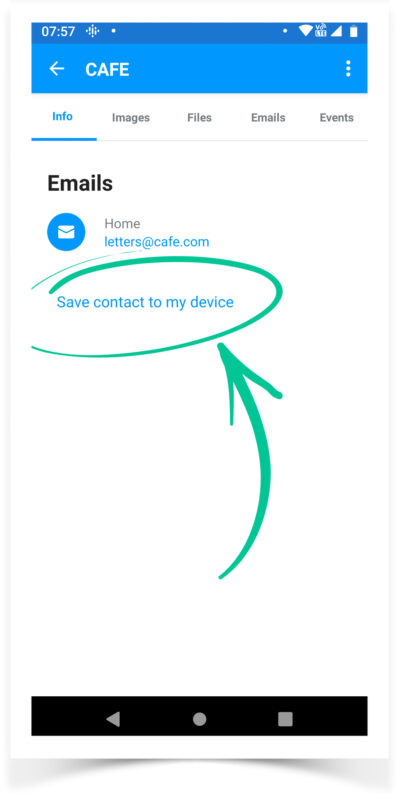
OUTLOOK.COM (INCLUDES HOTMAIL, MSN, & WINDOWS LIVE)
Whitelisting a domain or specific email address in Outlook.com works by adding the address or domain in question to a group called “safe senders”. An address that has been added to safe senders will be pushed to your inbox regardless of your spam filters. To add an address or domain to safe senders:
- Click on “Settings”, then “View all Outlook settings”.
- Go to “Junk email”, then choose “Safe senders and domains” or “Safe mailing lists” to select the domain or email you want to whitelist.
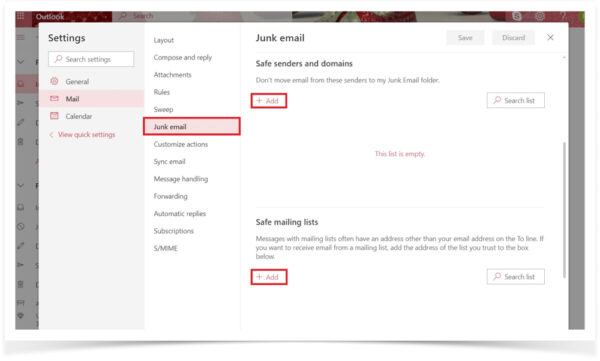
3. Enter the domain name or email address you wish to add to Safe senders. Make sure to include the @ character for domain names in order to only whitelist emails with the exact string of characters you entered (and nothing more).
Alternatively, you can simply add an individual email address that has sent you a message to your Outlook Contacts. Though they lead to the same result, this method is quicker and more efficient than manually entering information.
OUTLOOK MOBILE APP
Once you open an email message you’ll see three buttons to the far right of the message preview pane. Click those buttons and then click Add to Safe senders.
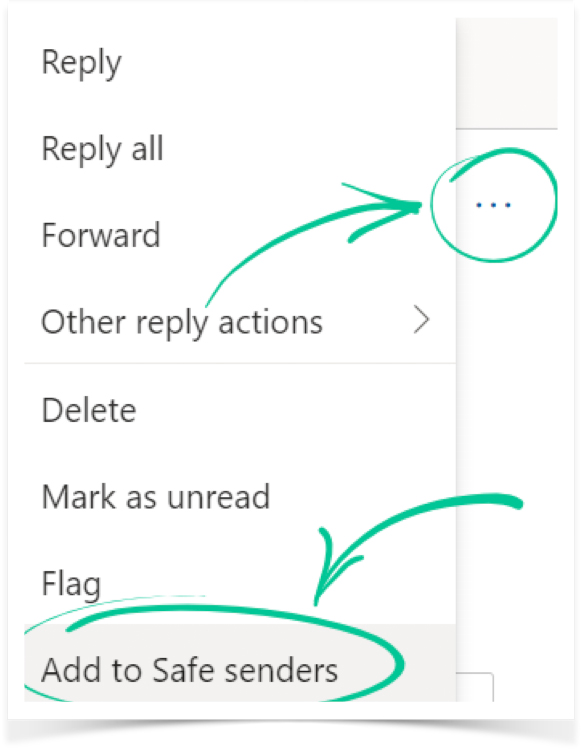
OUTLOOK 20XX AND OUTLOOK 365 (SEPARATE FROM OUTLOOK.COM)
There are two ways to whitelist emails in each version of Outlook. Choose a message from the sender and choose Home > Junk > Never Block Sender or Never Block Sender’s Domain.
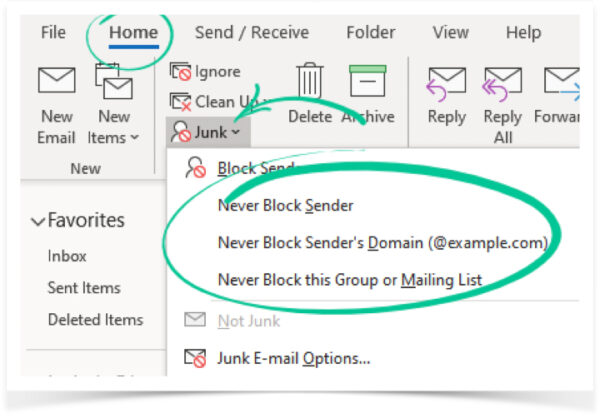
The other option is to choose a message from the sender and right-click. Then choose Junk > Never Block Sender from the dropdown menu.
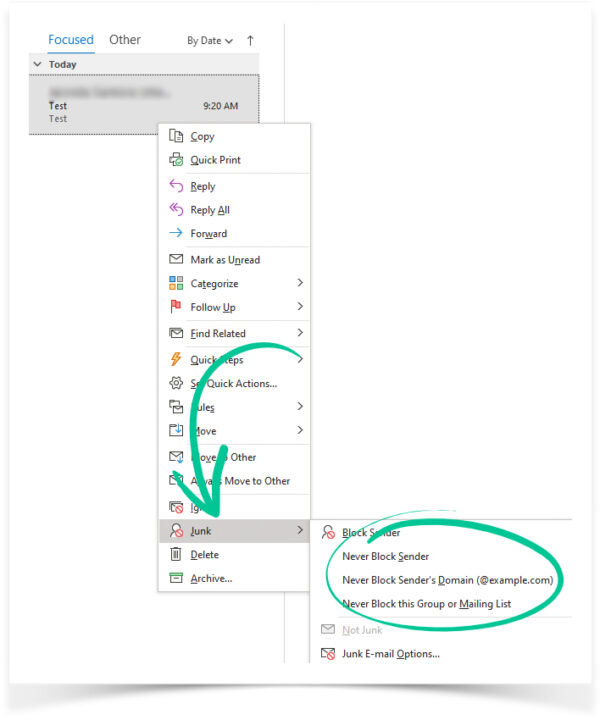
A dialog box will pop up to let you know that the email address has been added to your Safe senders list.
If the email includes images, you’ll be able to choose the Click here to download pictures alert and choose Add Sender to Safe senders List.
YAHOO! MOBILE APP
When you open an email in Yahoo! Mail, a plus symbol will appear next to the From information. Click the symbol and you’ll see an Add to contacts popup. Choose Save.
YAHOO! MAIL
As long as you have already received at least one message from the address in question, all you have to do is highlight that message in the Bulk folder and mark it as Not Spam. Once you have identified a single message from a given sender, the Yahoo Mail spam filters will automatically allow future messages from the same address into your inbox.
On the other hand, if the person you’re attempting to whitelist hasn’t yet sent you a message, you’ll need to go through the following steps to whitelist the address:
-
- Navigate to “Settings” icon, then click “More Settings” from the Yahoo Mail menu.
- Select “Filters” and hit “Add” to enter information about the domain name or sender.
- From here, you can enter any string of text you want to whitelist in future emails. This could be anything from an email address or domain name to something you expect to be in the body of the message.
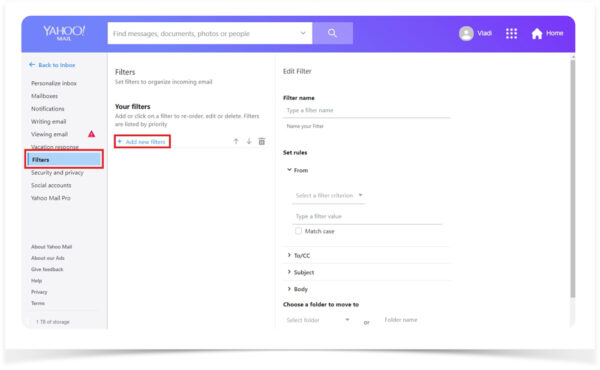
Yahoo Mail makes it much easier to whitelist a domain name or email sender once they’ve already sent a message to you that’s located in your Bulk folder, so consider asking the person you’re trying to whitelist to send you a test email in advance.
AOL MAIL LATEST VERSION 2021
Many people looking for email whitelisting instructions for AOL are confused by the fact that AOL doesn’t have a traditional email whitelist. Instead, it considers all mail addresses a user has in his or her address book to be trustworthy. This means that the contact list in AOL essentially serves the same purpose as Gmail whitelist and Outlook whitelist.
Here are step-by-step instructions for whitelisting an email address in AOL:
- Log in to your AOL account.
- Open Contactsfrom the left navigation pane.
- Click the New Contact icon and enter the required information.
- Click the Add Contact button located at the bottom.
VERIZON
Open your email. Click Options > BlockSenders > SafeListand enter the sender’s domain. Then, click OK.
AT&TWEBMAIL
Choose Options > Filters > AddFilter. Choose contains from the dropdown menu and enter the email address you want to whitelist. At the bottom of the screen, you’ll find an option that says Move the message to and choose inbox from the dropdown menu then choose the Add Filter button again.
THUNDERBIRD
Find an email from the sender you want to whitelist. If it’s in your Junk folder, just right-click on the email and choose Mark As Not Junk. Open your address book and make sure your Personal Address Book is selected. Click New Card and under the Contact tab, add the email to the email dialog box and click OK.
ZOHOMAIL
Because of its enterprise-oriented nature, Zoho does a lot to protect its users from spam emails (which are the biggest source of phishing scams), and it equips them with many effective tools to help them ensure that illegitimate emails are blocked and legitimate emails are delivered.
One such tool is the Zoho whitelist, and this is what you need to do to add a mail address to it:
- Login to Zoho Mail.
- Go to Settings.
- Navigate to Anti-SpamList.
- Click on the Email Address tab and then click on
Whitelist/BlacklistEmails.
- Click the Add new whitelist email field.
- Enter the address and press the Enter key.
PROTONMAIL
ProtonMail is a secure service provider that uses end-to-end encryption to protect its users from spammers, hackers, and other unauthorized third parties. Built directly into Proton Mail is a smart spam detection system capable of automatic mail filtering.
While ProtonMail’s smart spam detection system is typically very reliable and accurate, it can make a mistake from time to time and place a legitimate message in the spam folder. To prevent this from happening, ProtonMail users can whitelist trustworthy mail addresses by adding them to the ProtonMail whitelist.
When a mail address is added to this list, ProtonMail ensures that all emails sent from it are always delivered to the Inbox folder. If you don’t know how to whitelist an email in ProtonMail, you can follow these instructions:
- Log in to your Proton Mail account.
- Go to the Settings section.
- Click the Filters tab, Spam Filters, Allow List, Add.
- Select Individual email or Domain.
- Enter the address and click SAVE.